etcd备份
本例使用kubeadm安装k8s集群,采用镜像pod方式部署的etcd,所以操作etcd需要使用etcd镜像提供的etcdctl工具。如果非镜像方式部署etcd则可直接使用etcdctl命令备份。
- 查看etcd配置参数文件
1 | # 默认etcd使用的是host-network网络,然后把系统参数和数据都映射到了宿主机目录。 |
- 访问etcd服务
1 | kubectl describe -n kube-system pod etcd-master |
- 备份
1 | ETCDCTL_API=3 etcdctl --endpoints https://127.0.0.1:2379 snapshot save "/home/supermap/k8s-backup/data/etcd-snapshot/$(date +%Y%m%d_%H%M%S)_snapshot.db" |
velero备份迁移k8s
安装velero
1 | # 下载最新版 |
安装minio
1 | # 上面下载的velero里含有minio部署 |
- 登录minio
1 | http://45.192.x.x:30100/minio/velero/ |
- 创建密钥
1 | cat > credentials-velero <<EOF |
- 安装velero
1 | velero install \ |
1 | [root@master velero-v1.4.2-linux-amd64]# kubectl get pod -n velero |
备份演练
- 创建测试资源
1 | # velero里已准备好测试demo |
- 创建备份
1 | velero backup create nginx-backup --include-namespaces nginx-example |
- 查看备份
1 | [root@master examples]# velero backup get |

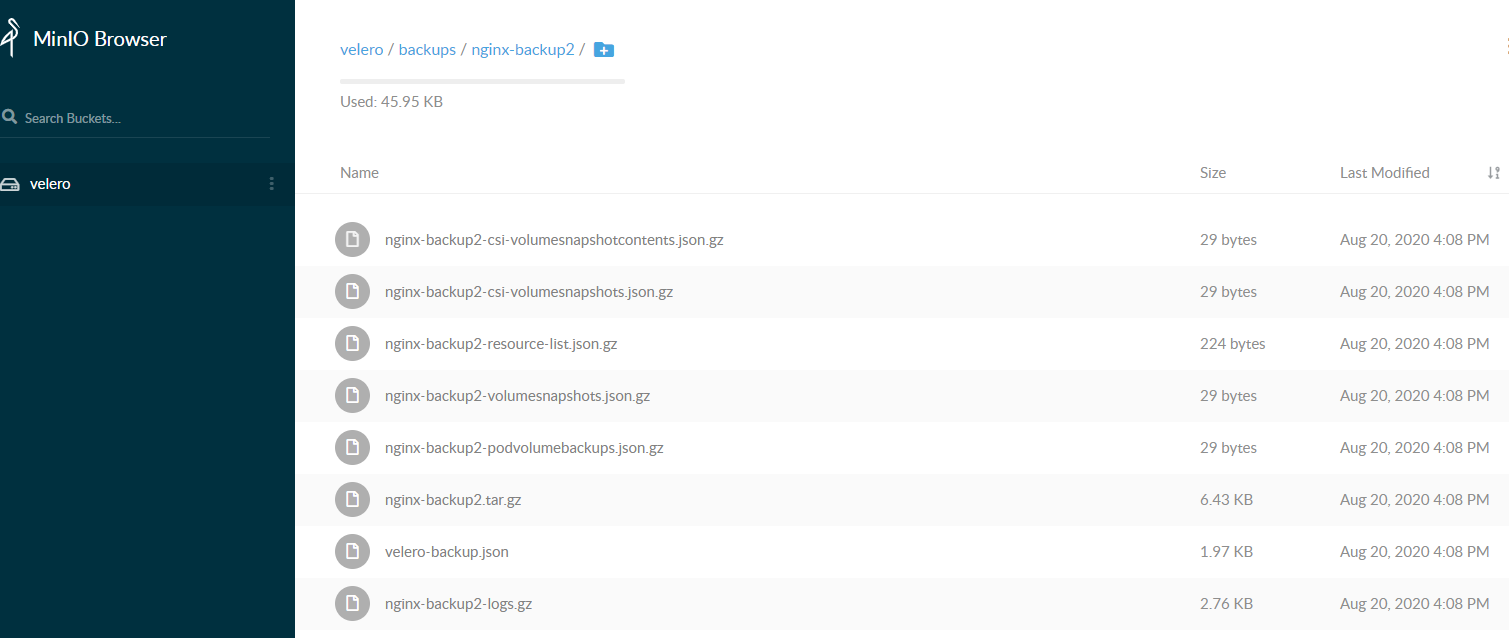
- 恢复测试
1 | # 直接删除namespace |
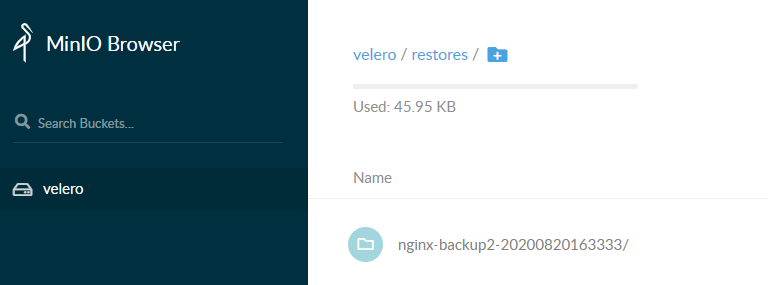
- 相关命令
1 | velero backup get #备份查看 |
1 | velero create backup NAME |
- 定期备份
1 | # 每日1点进行备份 |
利用velero备份到阿里云oss
- 准备好oss的bucket和相关api密钥
1 | bucket建议创建为低频存储,省钱 |
- 下载velero插件
1 | git clone https://github.com/AliyunContainerService/velero-plugin |
- 修改配置文件
1 | 修改 install/credentials-velero文件,将新建用户中获得的 `AccessKeyID` 和 `AccessKeySecret`填入 |
1 | # vim install/01-velero.yaml |
- 创建ns以及secret
1 | kubectl create namespace velero |
- 创建资源
1 | # 部署velero |
- 备份及恢复
1 | velero backup create nginx-example-oss --include-namespaces nginx-example |
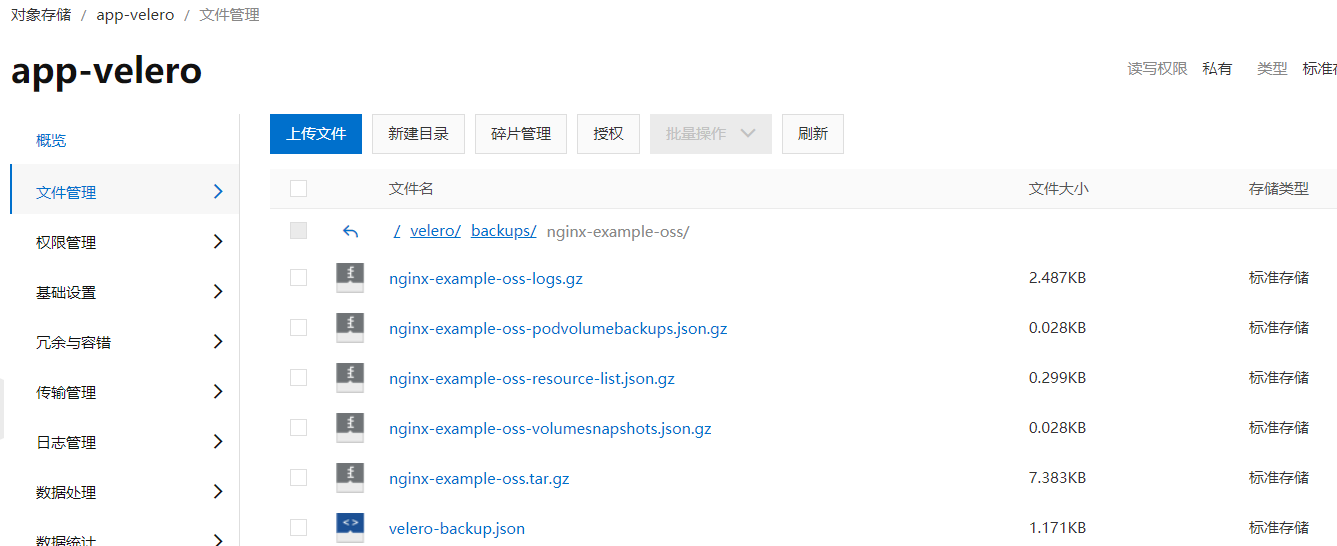
- 注意事项
1 | 1、在velero备份的时候,备份过程中创建的对象是不会被备份的。 |

